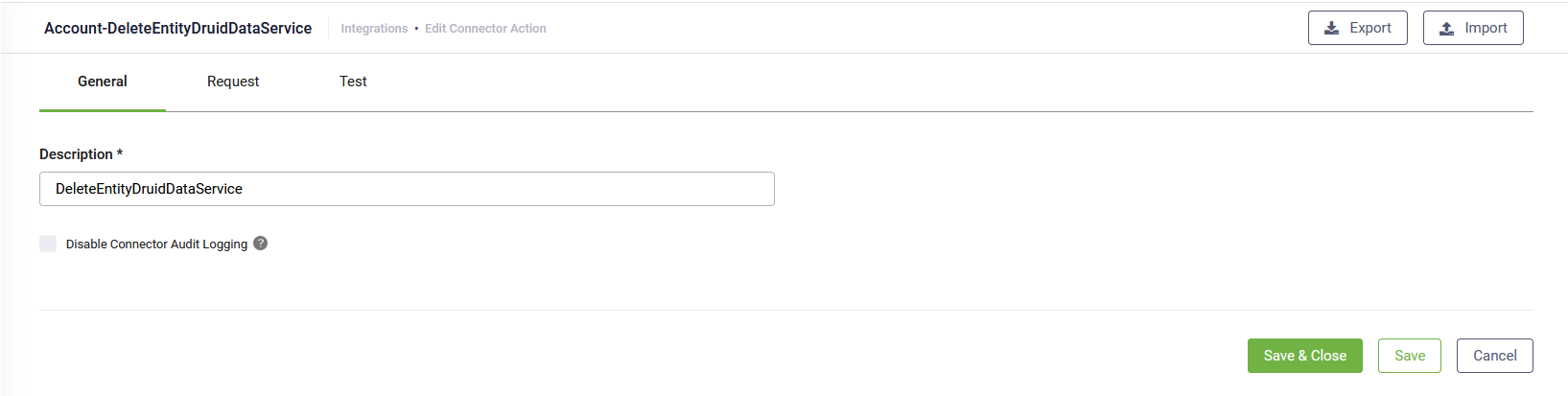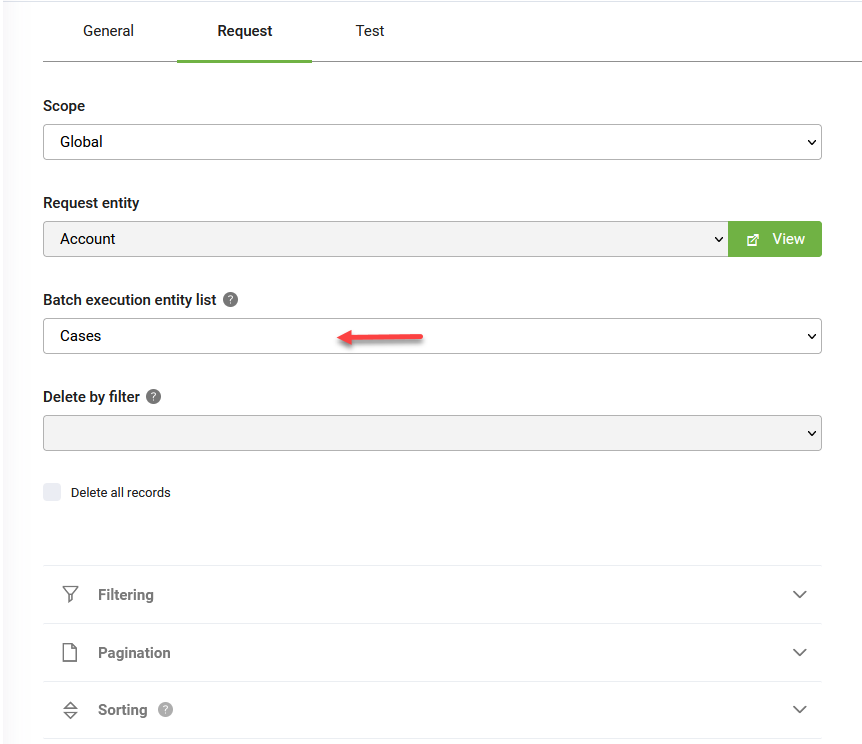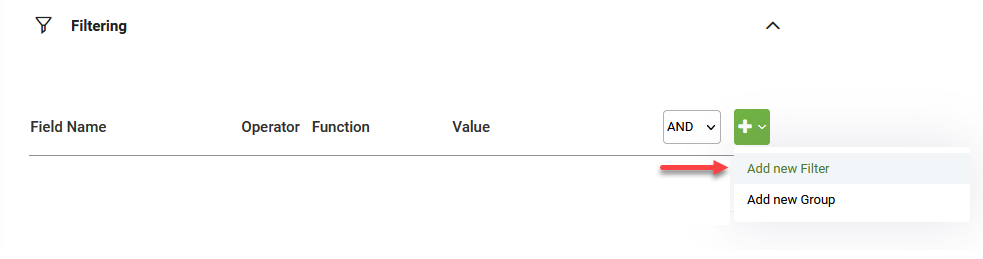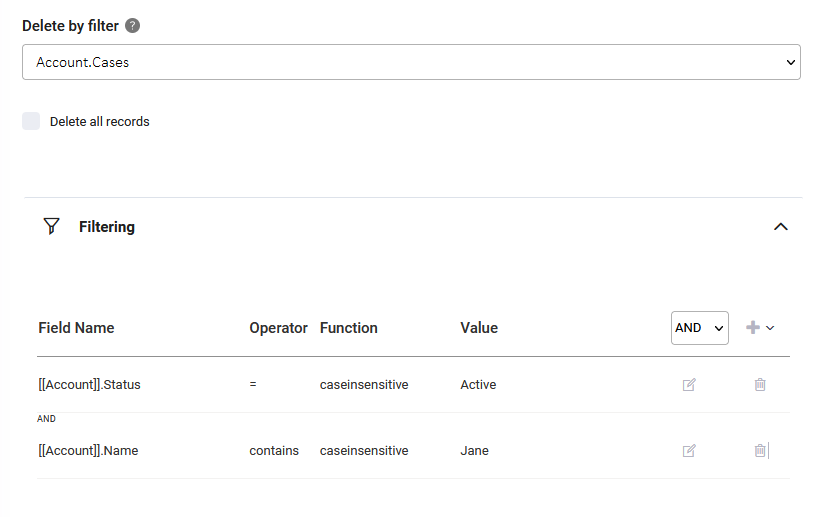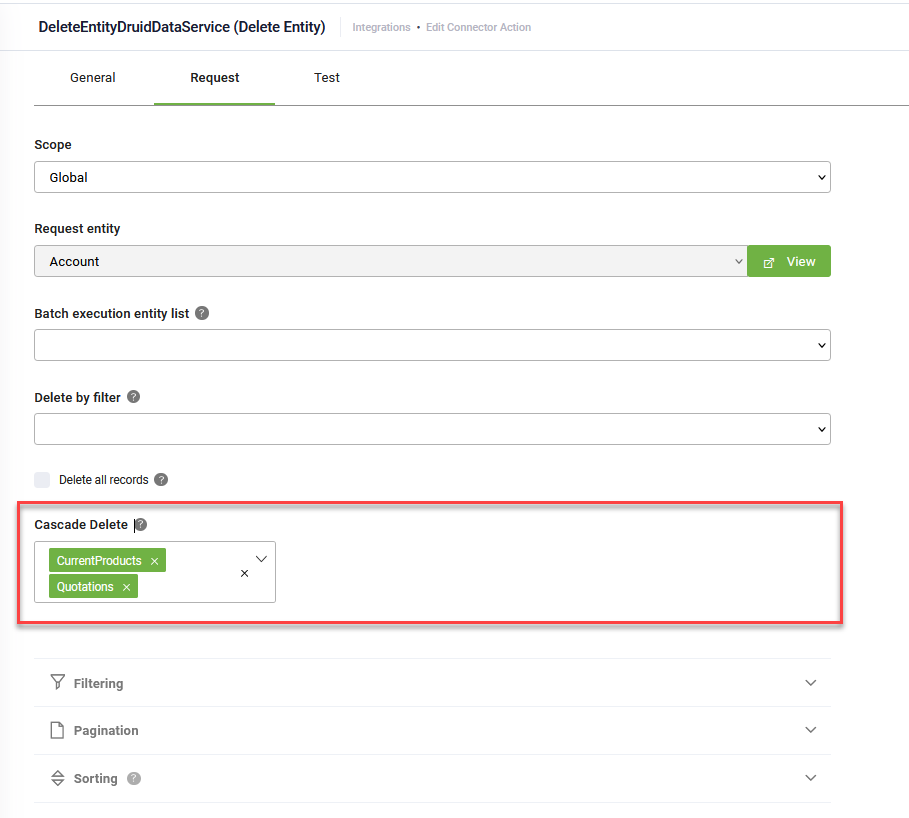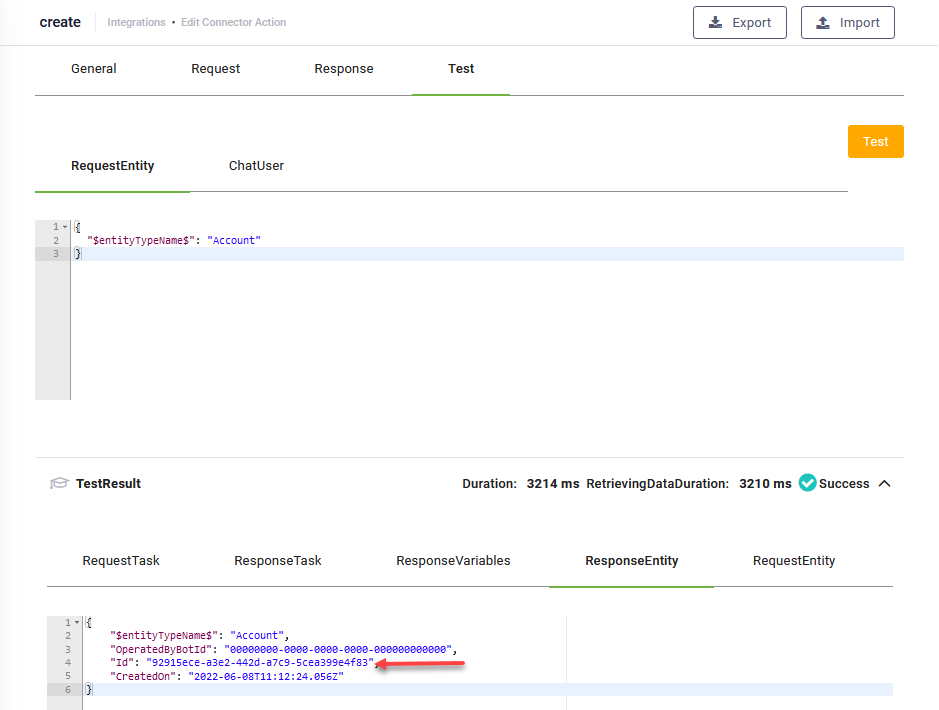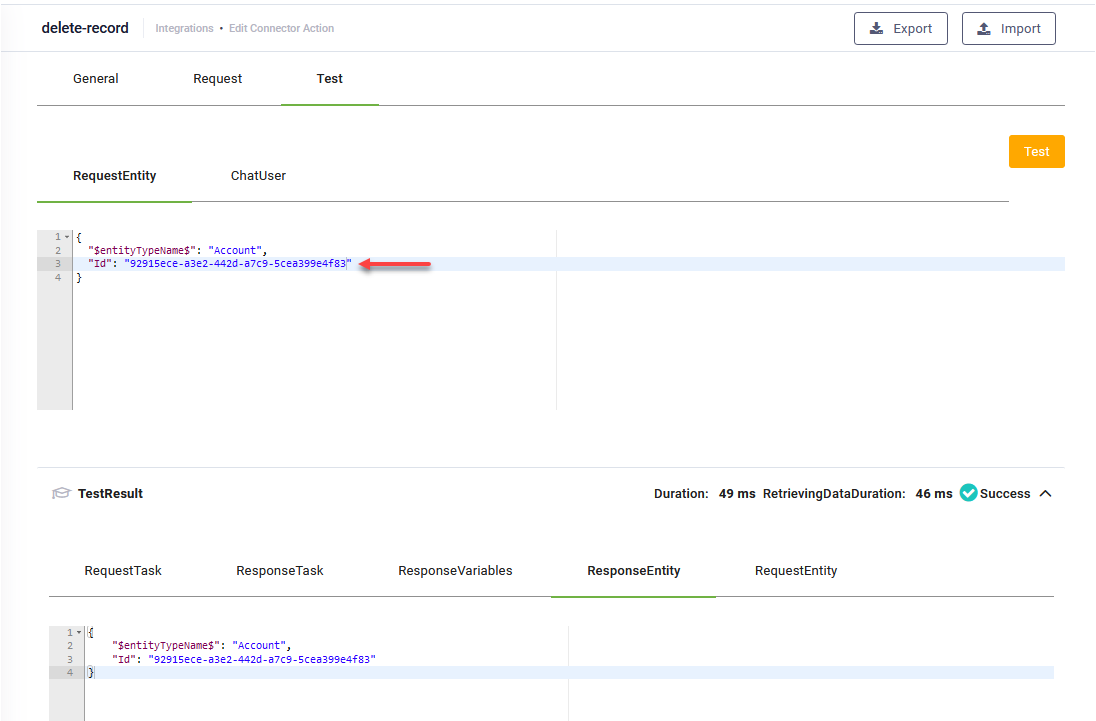Delete Entity
Deletes an entity record based on the Id saved within the conversation context
The Edit Connector Task page appears by default on the General tab. Provide a brief relevant description of the task.
For optimal execution time and to conserve database resources, we recommend you select Disable Connector Audit Logging when the integration task involves handling substantial payloads.
Request
Click the Request tab. The Request page provides you with options to define the request body:
Set the context of the integration task
If you want to perform the integration task in the context of the Request entity set on the connector action, than leave the Scope field set to Global.
If you want to perform the integration task on a context different from the global context set on the connector action, than from the Scope field, select Local and from the Request entity field, select the desired entity.
Using the Local scope, you do all related queries directly inside the connector action instead of building a larger context outside the connector action via additional queries within the Flow Designer to put data inside the request entity and then send the data back to the connector action.
Batch execution entity list
The Batch execution entity list field lists all the fields of type "Entity list" created on the request entity (all entity lists). From the Batch execution entity list field, select the desired entity field and click the Save button to save the integration task and remain on the page or the Save & Close button to save and return to Connector Steps.
Delete by filter
You can delete records based on specific filtering conditions.
The Delete by filter field lists all fields of type entity related with the request entity (that is, the parent entity). From the Delete by filter field, select the desired entity field. In the Filtering area, click on the + icon and select Add new filter.
Define a filtering expression. To provide more filtering conditions, click Add new filter and enter the filtering expression.
| Filter Property | Data Type | Description |
|---|---|---|
| Field Name | string | From the drop-down, select the field to be filtered. |
| Operator | string | Specifies the filter operator. Supports the following: contains, not contains, starts with, ends with, =, !=, >, <,>=, <=, in, not in, exists, not exists. Use the adequate operator for the corresponding field type. |
| Function |
Functions you can use to filter data of type string and date:
HINT: If you want the query to return both case sensitive and case insensitive results, add filters with and without the Case Insensitive function.
|
|
| Value | string |
Specifies the filtering value. IMPORTANT! DO NOT provide the value between quotes (e.g., add - 1 instead of "add - 1").
If you want to query for null, then provide null (lowercase, no quotes "").
|
Example: From [[Account]].Cases delete all accounts that have the status "Active" and the account name contains the word "Jane".
Cascade Delete
When deleting an entity, you often need to ensure that related child records are also deleted to maintain data consistency and prevent orphaned data. The Cascade Delete feature allows you to specify entity lists where the delete operation should automatically propagate.
To configure cascade delete, from the Cascade Delete field, select the entity list(s) to which you want the delete operation to propagate.
- When you select an entity list for cascade delete, all associated child records within that list will be automatically deleted along with the parent record.
- This functionality ensures data integrity by preventing orphaned records, but use it carefully to avoid unintended data loss.
Test the integration task
To test the Delete entity integration task, click the Test tab. In the RequestEntity, provide the Id of the entity record you copied from the TestResult of the Add entity task and click the Test button ( ).
).